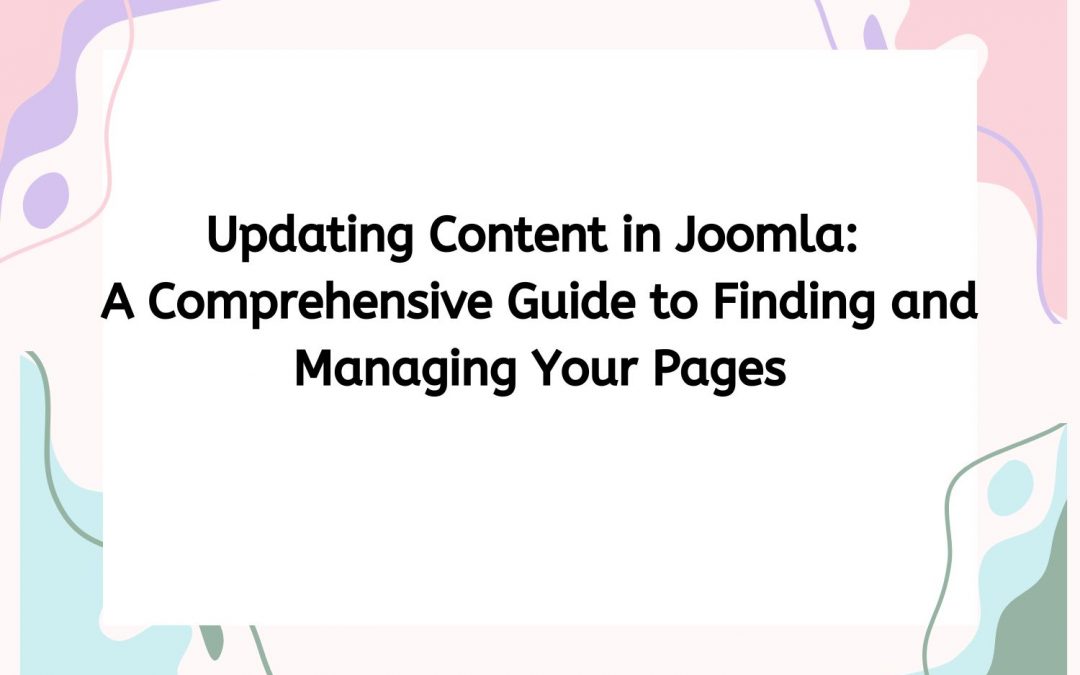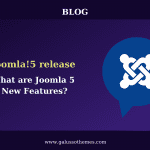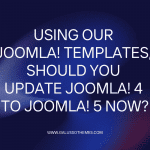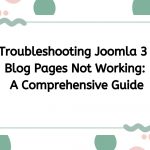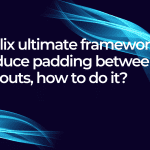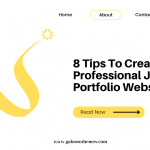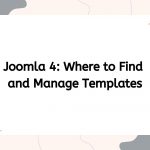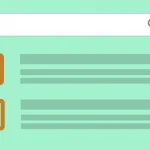With its flexibility and user-friendly interface, Joomla makes it easy for users to create a wide range of content, from simple blogs to complex e-commerce sites. However, as your website grows, updating content can become a bit overwhelming, especially if you’re unsure where to find the pages you need to edit. In this article, we’ll provide a comprehensive guide on how to update content in Joomla, focusing on how to find and manage your pages effectively.
Understanding Joomla’s Content Structure
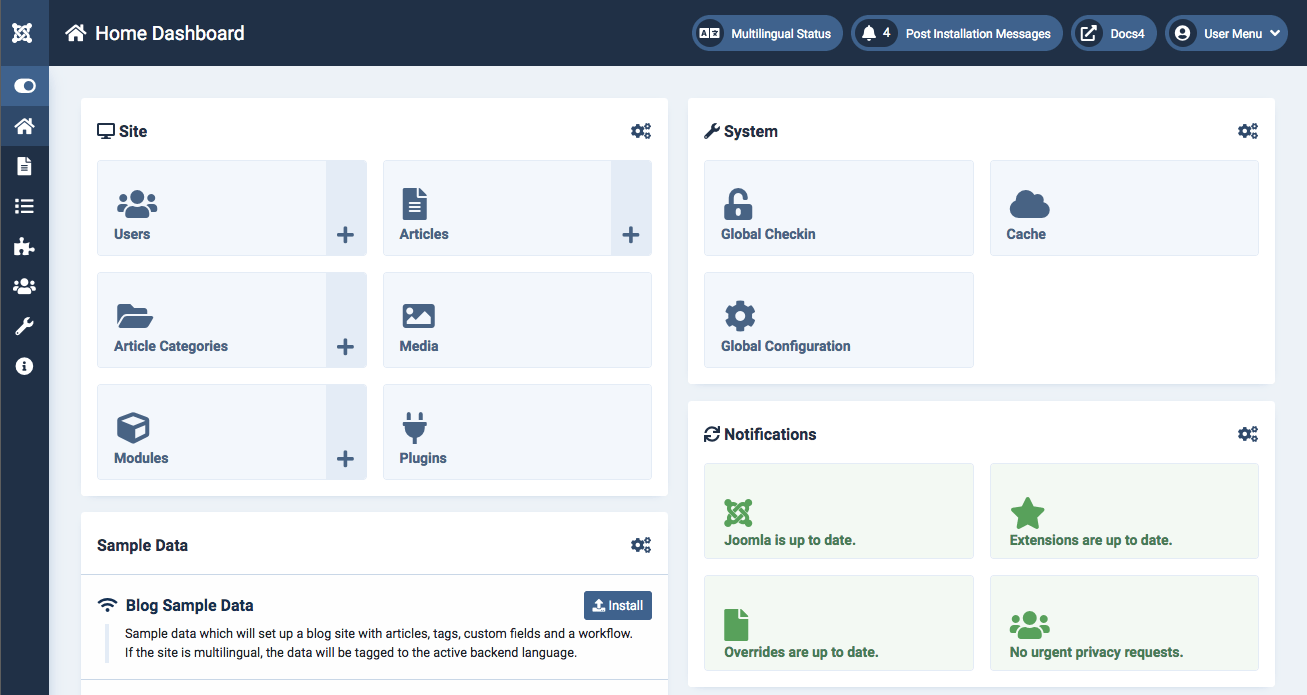
Before diving into the specifics of updating content, it’s essential to understand Joomla’s content structure. Joomla organizes content into several key components:
- Articles: These are the primary building blocks of content in Joomla. Articles can be standalone pages or part of a category.
- Categories: Categories help organize articles into logical groupings, making it easier for users to navigate your site.
- Menus: Menus are essential for site navigation. They link to articles, categories, or other components, allowing users to access content easily.
- Modules: Modules are extensions that allow you to display content in various positions on your website, such as sidebars or footers.
- Components: These are larger functionalities that can include things like e-commerce, forums, or galleries.
Understanding how these elements work together will provide clarity when you need to update content on your Joomla site.
Step-by-Step Guide to Updating Content in Joomla
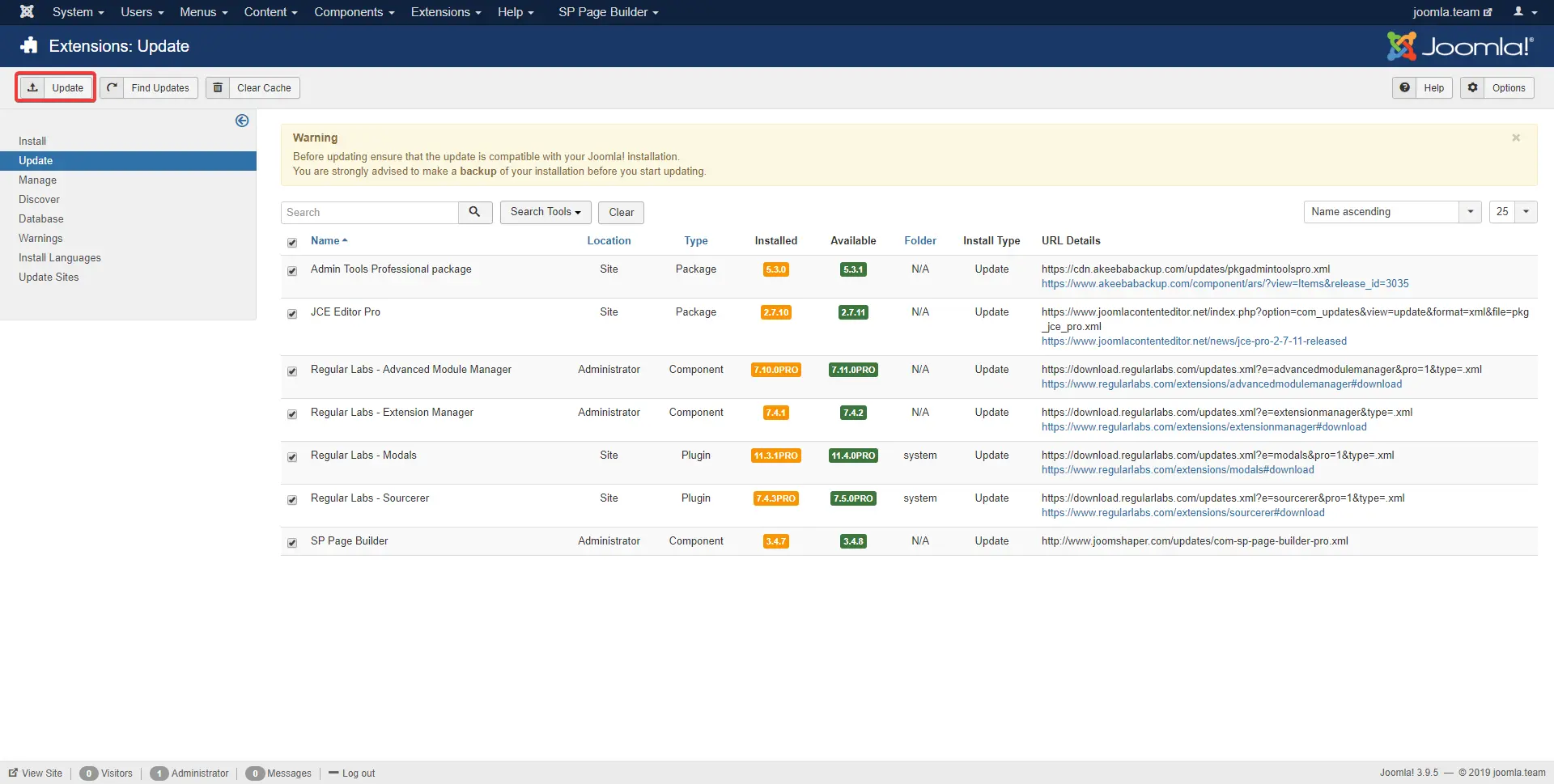
Step 1: Log in to the Joomla Administrator Panel
- Access the Admin Panel: Open your web browser and navigate to your Joomla site’s administrator panel, typically found at
yourdomain.com/administrator. - Enter Credentials: Use your administrator username and password to log in. Ensure you have the necessary permissions to edit content.
Step 2: Finding the Content to Update
There are several ways to locate the content you want to update:
A. Updating Articles Directly
- Navigate to Articles: From the top menu, hover over the “Content” option. In the dropdown menu, click on “Articles.” This will take you to a list of all articles on your site.
- Search for the Article: If you have many articles, use the search bar at the top right to find the specific article you want to update. You can search by title, ID, or any keyword contained within the article.
- Edit the Article: Once you have located the article, click on its title. This action will open the article editor, where you can make changes to the content, formatting, images, and more.
B. Updating Content via Categories
- Access Categories: From the “Content” menu, click on “Categories.” This will display all categories in your Joomla installation.
- Find the Relevant Category: Similar to articles, you can search for a specific category if your site has many. Click on the category to see all articles associated with it.
- Edit Articles from Categories: You can click on any article listed under the selected category to make updates.
C. Updating Content through Menus
- Navigate to Menus: Hover over the “Menus” option in the top menu and select “Manage” or the specific menu you want to edit.
- Locate the Menu Item: Find the menu item linked to the article you want to update. This is particularly useful if you’re unsure of the article’s title but know its location in your site’s navigation.
- Edit the Menu Item: Click on the menu item, which will often contain a reference to the article. You can edit the link or change the associated article directly from this menu.
Step 3: Making Edits
- Modify Content: Use the WYSIWYG (What You See Is What You Get) editor to make changes to the text, images, and formatting. You can add new content, update existing text, change images, and adjust styles.
- SEO Settings: Scroll down to the “Publishing” tab to manage SEO settings such as metadata, keywords, and aliases. Proper SEO practices can help improve your site’s visibility in search engines.
- Check Article Options: Review options such as publishing dates, access levels, and featured settings. Adjust these according to your needs.
Step 4: Saving Your Changes
- Save and Close: After making your edits, click the “Save & Close” button at the top left to save your changes and exit the editor.
- Save and Stay: If you want to continue editing other articles, click “Save & Stay.” This will save your changes and keep you in the article editor.
Step 5: Previewing Changes
- View the Article: After saving, navigate to the front end of your website to view the updated article. This step is crucial to ensure that your changes appear as intended.
- Check for Formatting Issues: Make sure that the formatting looks good on various devices. Responsive design is essential, so check on both desktop and mobile views.
Step 6: Clearing Cache
- Clear Cache: If you notice that changes aren’t appearing on the front end, you may need to clear your site’s cache. Go to “System” in the top menu, then click on “Clear Cache.”
- Select the Cache to Clear: Choose to clear all cache or select specific cache items related to your updates.
Best Practices for Updating Joomla Content
- Regular Updates: Make it a habit to regularly update your content to keep it fresh and relevant. Regular updates can also benefit your SEO.
- Back Up Before Major Changes: Before making significant changes, consider backing up your Joomla site. Use extensions like Akeeba Backup for easy backups.
- Use SEO Best Practices: Optimize your articles for search engines by using relevant keywords, meta descriptions, and alt text for images.
- Keep Content Organized: As your site grows, keeping articles and categories organized will make future updates easier. Consider using a consistent naming convention for articles and categories.
- Monitor User Feedback: Pay attention to user comments or feedback regarding your content. This can provide insights into what users find valuable or confusing.
So, you can find an ext update packages from Joomla! admin panel
Updating content in Joomla doesn’t have to be a daunting task. By following this comprehensive guide, you can efficiently find and manage your pages, ensuring that your website remains fresh and engaging for users. Whether you’re updating articles, managing categories, or adjusting menus, understanding how Joomla structures content will empower you to make updates confidently. Regularly maintaining your content can significantly enhance user experience and improve your site’s overall performance. Happy updating!

Hello everyone! We’re Galussothemes content team, we love to write new blogs for WordPress Joomla! and other tech niches everyday. We’re talented young people who hold a strong passion for website development, designing, and marketing. Feel free to leave your comment if you have any issues or questions with our blogs.