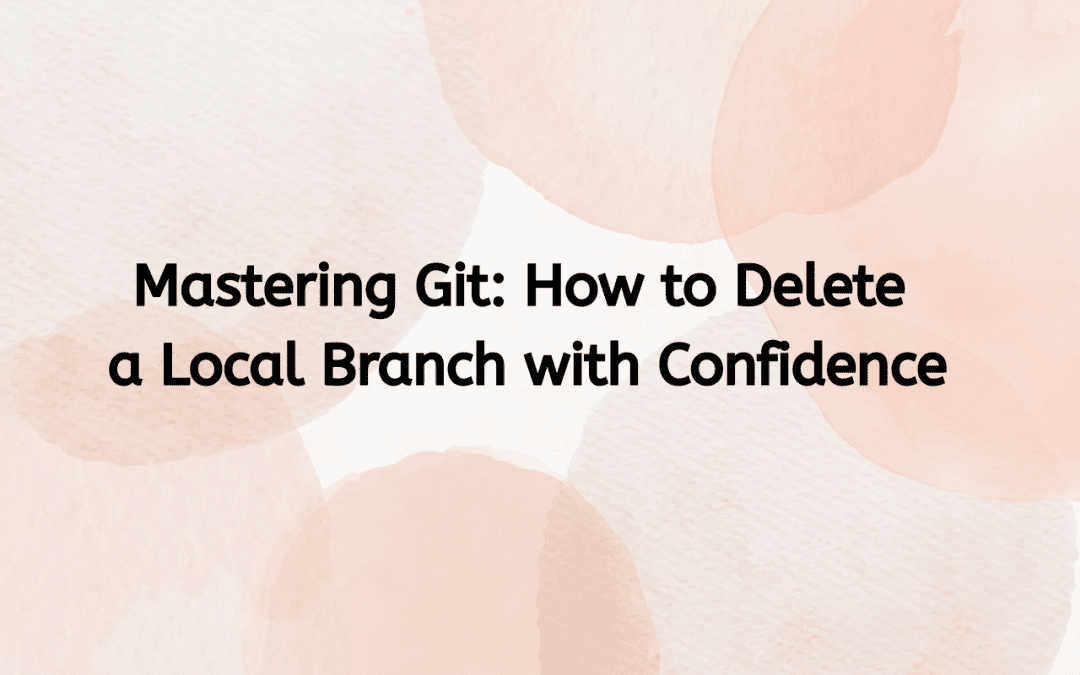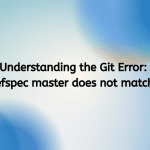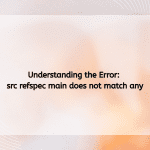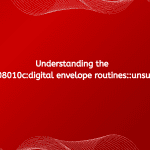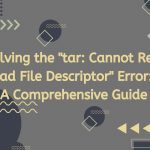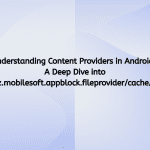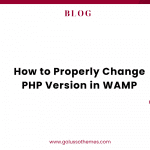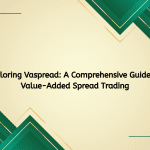Version control systems have become an essential part of modern software development, and Git is undoubtedly one of the most popular tools in this arena. It allows developers to track changes, collaborate with others, and manage different versions of code efficiently. As you work with Git, you’ll inevitably create and manage multiple branches to develop features, fix bugs, or experiment with new ideas. However, as your project evolves, you may find that some branches are no longer needed. In this article, we’ll explore how to delete a local Git branch, the considerations involved, and best practices to keep your repository clean and organized.
Understanding Git Branches
Before diving into the mechanics of deleting a local branch, it’s important to understand what branches are in Git. A branch in Git is essentially a pointer to a specific commit in the repository. By creating branches, developers can work on features or fixes in isolation without affecting the main codebase.
For example, you might create a branch for a new feature called feature/login-page while your main branch remains stable. Once the feature is complete and tested, you can merge it back into the main branch, usually called main or master. However, after merging, the feature branch might become redundant, leading you to consider deleting it.
Why Delete Local Branches?
Deleting local branches serves several purposes:
- Clarity: Removing branches that are no longer needed helps maintain a clear project structure, making it easier for you and your collaborators to navigate the repository.
- Avoid Confusion: Keeping old branches can lead to confusion about which code is the most current. Deleting outdated branches mitigates this risk.
- Resource Management: While local branches don’t take up much space, having too many can clutter your workspace and slow down your workflow.
How to Delete a Local Git Branch
Deleting a local Git branch is straightforward, but it’s essential to follow the correct procedures to avoid losing valuable work. There are two primary methods for deleting a branch: using the command line and using a graphical interface.
Using the Command Line
The command line is the most powerful way to manage your Git branches. Here’s how to delete a local branch using Git commands:
- Open Your Terminal: Access your command line interface (CLI) or terminal.
- Navigate to Your Repository: Use the
cdcommand to navigate to the directory of your Git repository. - List Your Branches: Before deleting a branch, you might want to check which branches exist. Use the following command:
git branchThis will display a list of all local branches. The current branch will be marked with an asterisk (*).
- Switch Branches: You cannot delete the branch you are currently on. Ensure you switch to a different branch (e.g.,
main) using the command:git checkout main - Delete the Branch: To delete the branch, use one of the following commands:
- For a safe deletion (the branch must be fully merged into your current branch):
git branch -d branch_name - If the branch is not merged and you still want to delete it, use the
-Doption (uppercase):git branch -D branch_name
The
-Doption forces the deletion of the branch regardless of its merge status. - For a safe deletion (the branch must be fully merged into your current branch):
Example
Suppose you want to delete a branch called feature/login-page. Here’s how you would do it:
git checkout main
git branch -d feature/login-page
If you receive a warning that the branch hasn’t been merged and you’re sure you want to delete it, use:
git branch -D feature/login-page
Using a Graphical User Interface (GUI)
If you prefer a more visual approach, several Git GUI clients, like GitKraken, SourceTree, and GitHub Desktop, allow you to manage branches easily. Here’s a general outline of how to delete a branch using a GUI:
- Open Your Git GUI Client: Launch the application of your choice.
- Navigate to the Repository: Open the repository where you want to delete the branch.
- View Branches: Look for a section labeled “Branches” or similar. This will display a list of all branches.
- Select the Branch: Right-click on the branch you want to delete.
- Choose Delete: Select the option to delete the branch. You may be prompted to confirm the action.
Best Practices for Branch Management
- Regular Cleanup: Periodically review your branches and delete those that are no longer needed. This helps keep your repository organized.
- Use Descriptive Names: When creating branches, use descriptive names that provide context about their purpose. This makes it easier to identify which branches can be safely deleted.
- Merge Before Deleting: Always consider merging your branches into the main branch before deletion, especially if they contain valuable work. This ensures that no important code is lost.
- Communicate with Your Team: If you’re working in a collaborative environment, communicate with your team before deleting branches. This avoids confusion and ensures that everyone is on the same page.
- Consider Remote Branches: Remember that deleting a local branch does not delete the corresponding branch on the remote repository. Use the command
git push origin --delete branch_nameto remove remote branches if necessary.
Conclusion
Deleting local branches in Git is a simple yet important task that helps maintain an organized and efficient workflow. By following the steps outlined in this article, you can confidently manage your branches, ensuring that your repository remains clean and easy to navigate. Whether you prefer the command line or a graphical interface, mastering branch management is essential for any developer looking to enhance their Git skills.
As you continue to work with Git, remember that effective branch management not only boosts your productivity but also improves collaboration within your team. So, take the time to clean up your branches and keep your development environment streamlined for success.

Hello everyone! We’re Galussothemes content team, we love to write new blogs for WordPress Joomla! and other tech niches everyday. We’re talented young people who hold a strong passion for website development, designing, and marketing. Feel free to leave your comment if you have any issues or questions with our blogs.