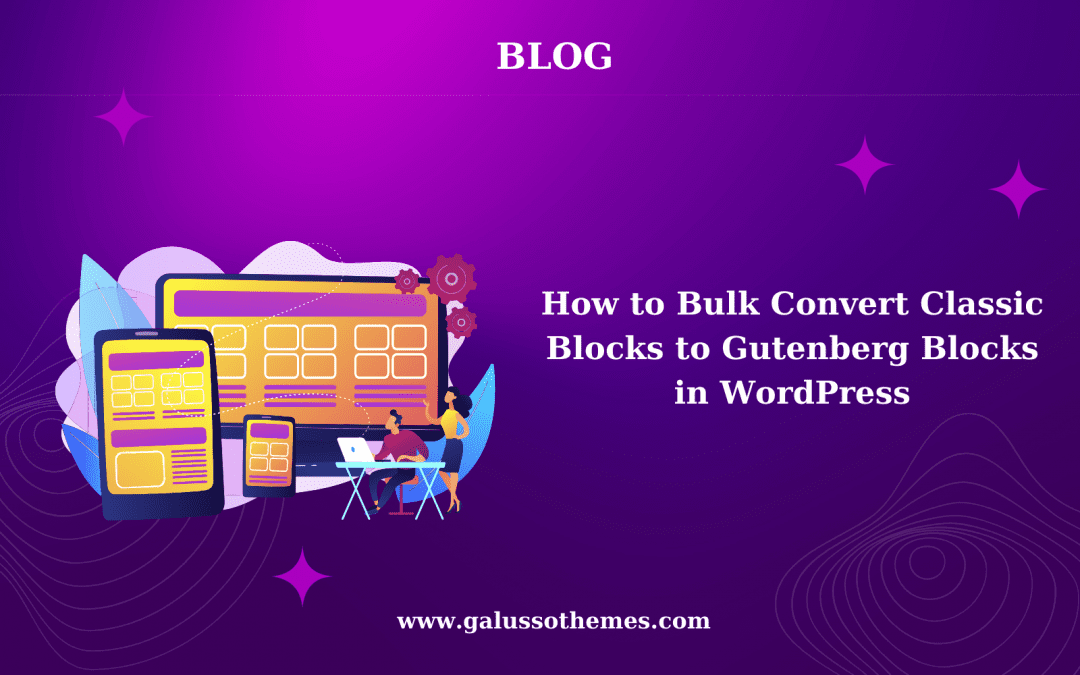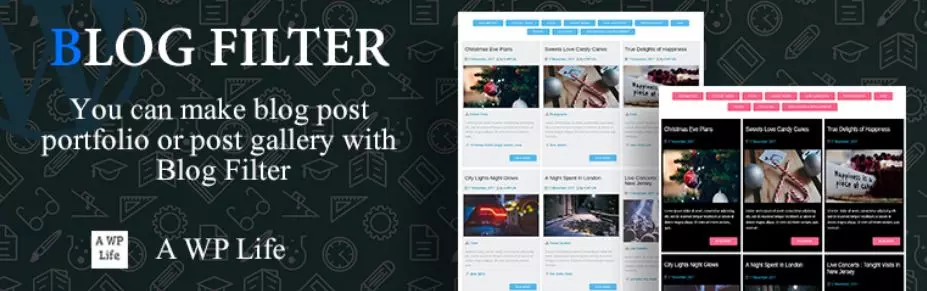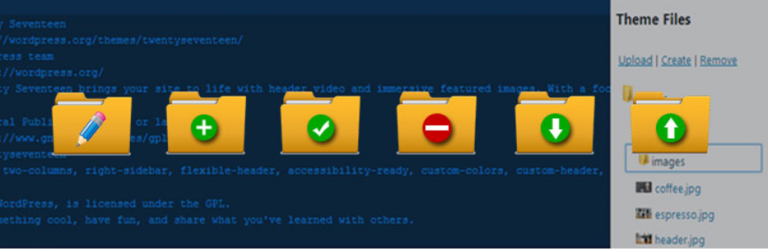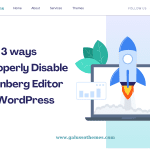Are you looking for the best way to bulk convert classic blocks to Gutenberg blocks in WordPress? Look no further, our blog contains two useful solutions for your website. Now, let’s give it a look.
Why should you Convert Classic Block to individual blocks in WordPress?
If in the last you are used to the classic editor to create blogs on our website, now you are using the block editor to create blogs instead. Then, all your old content will be displayed in the Classic block of the block editor. Hence, it is necessary for you to break down a classic block into individual blocks because you will have greater flexibility to customize and style each individual element of the block separately. As a result, This can help you achieve a more tailored and visually appealing layout.
For example, if you have a large block of content that includes multiple headings, images, and paragraphs, it may be easier to manage and edit the content if it is broken down into separate blocks.
Additionally, if you want to take advantage of the latest features and functionalities offered by the block editor, converting a classic block into individual blocks can allow you to do so. For instance, the block editor offers a wider range of layout and design options, including columns and grids, which may not be available in the classic editor.
Further, converting classic blocks into individual blocks also helps your content improve accessibility by making it easier for users to navigate and interact with your content.
For those reasons, in today’s blog, we will bring about two solutions to help you bulk convert Classic Blocks to Gutenberg Blocks in WordPress. Now, let’s check them out.
How to bulk convert Classic Blocks to Individual Blocks in WordPress?
Method 1: Covert Classic Blocks into Individual Blocks by using default settings
This is the easiest way to convert Classic blocks to Gutenberg blocks by using the default settings of the Gutenberg editor in WordPress.
To do that, first of all, you need to open the page or post that contains the classic block that you want to convert.
Then, let’s click on the Classic block to select it.
Next, click on the “Convert to blocks” button next to the “More options” (three dots) button.
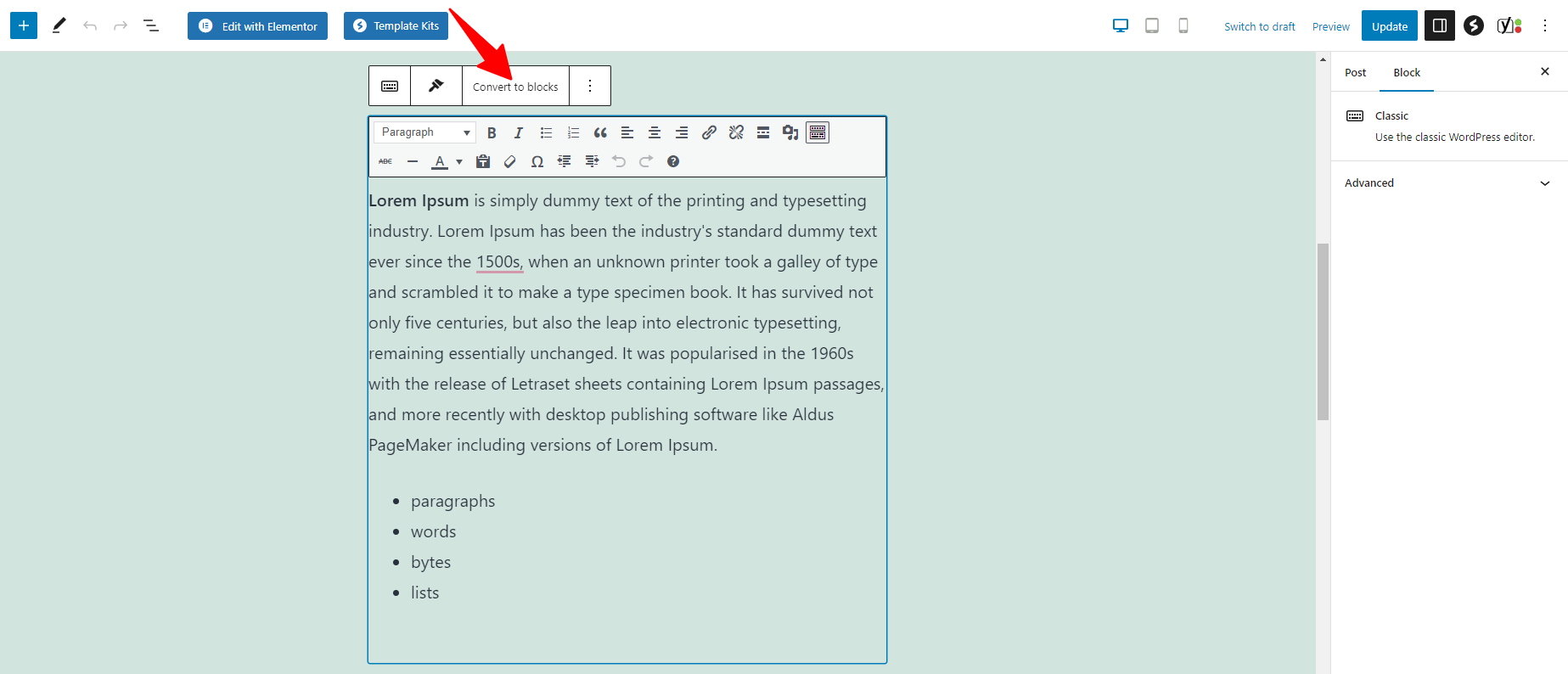
The classic block will be automatically converted to individual blocks based on the formatting and content in the block. Don’t forget to check each block to make sure that everything looks as expected and adjust the formatting or styling as needed. In addition, you can see all the block settings for individual blocks from the right sidebar.
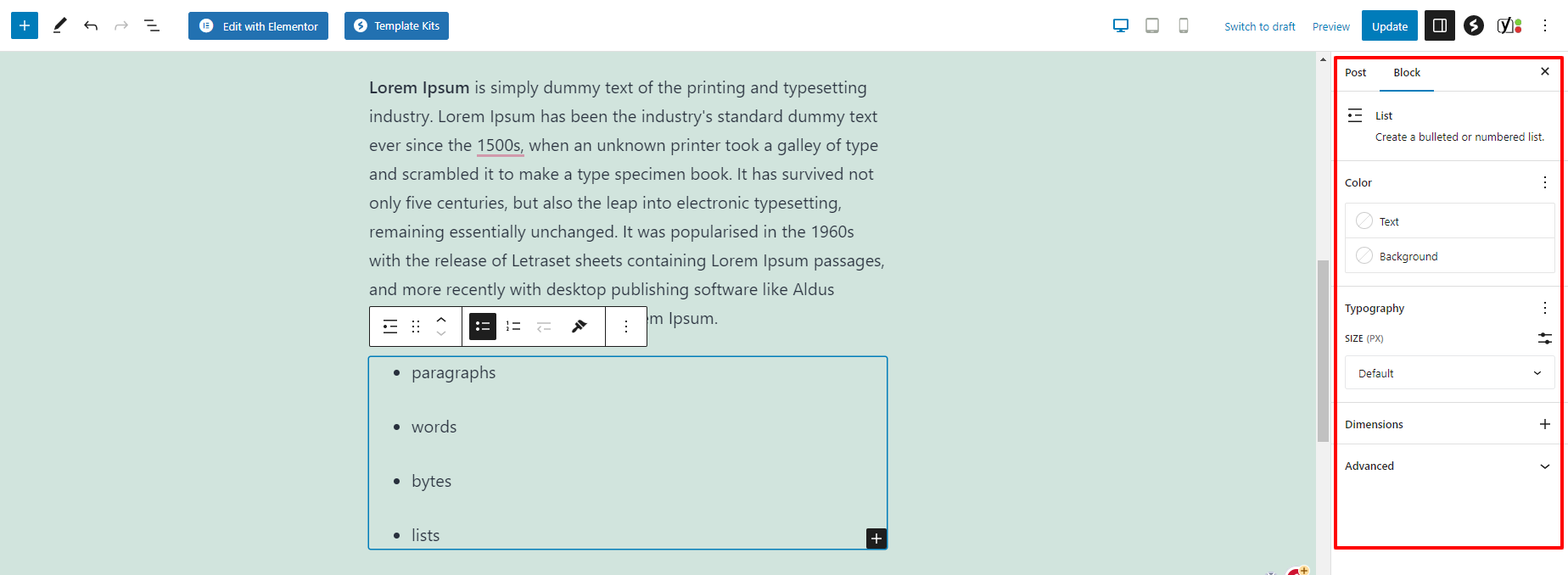
However, you should note that some elements in the classic block, such as tables or columns, may require manual conversion using specific Gutenberg blocks. In these cases, you can use the default settings of the Gutenberg editor to create the necessary blocks and manually copy and paste the content from the classic block.
Method 2: Bulk convert classic blocks to Gutenberg blocks by using a plugin
This is a perfect method for you, in case you want to bulk convert the Classic block into Gutenberg blocks for all the posts and pages automatically. This method allows you to bulk convert classic blocks to Gutenberg blocks by using a free plugin. Currently, there are several plugins available that can help you handle this task. In this blog, we will use the Convert to Blocks plugin, you can follow our instructions below.
- Go to Plugins > Add New from your WordPress dashboard
- Let’s search for the Convert to Blocks plugin
- Once you’ve found the plugin you want to install, click on the “Install Now” button next to it.
- Wait for WordPress to install the plugin, then click on the “Activate” button that appears once the installation is complete.
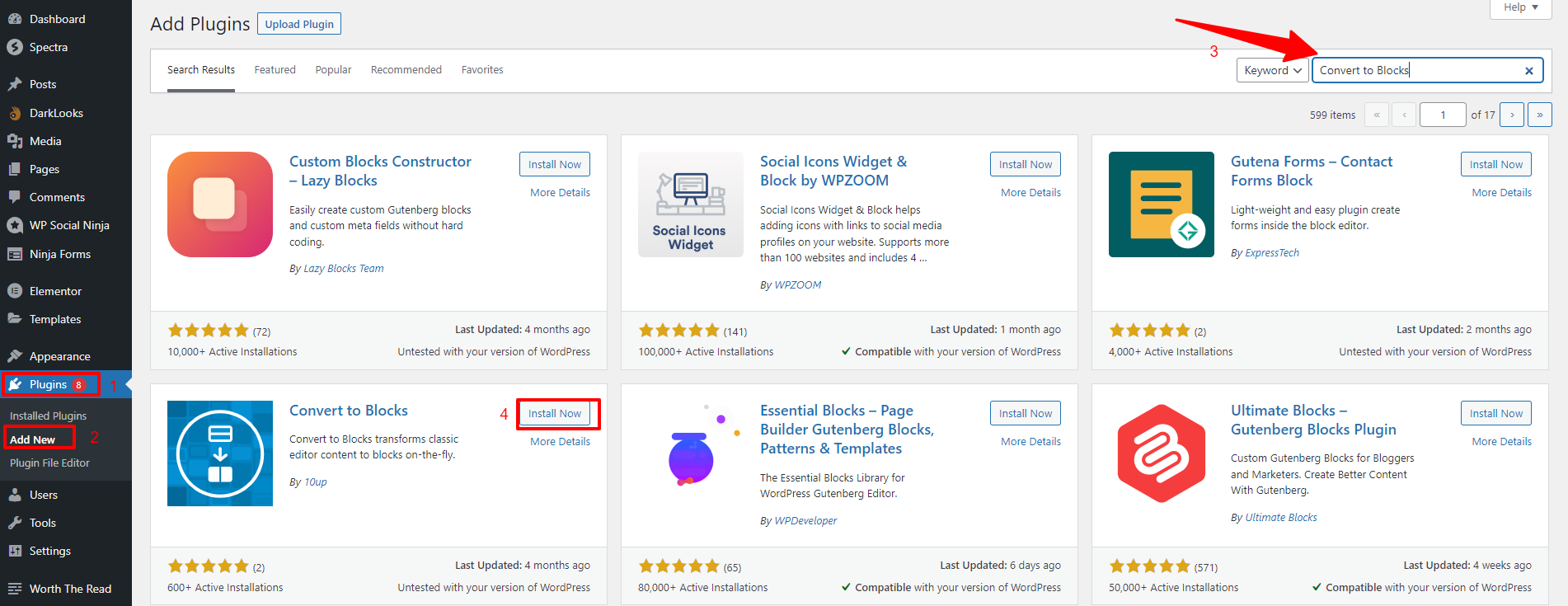
Once the plugin is activated, you don’t need to implement any configurations because the plugin will help you automatically bulk converts classic blocks in all your posts/pages into individual Gutenberg blocks.
All you need to do is simply edit a post or page that was written using the classic editor.
You will now notice that the Classic block has been converted into individual blocks.
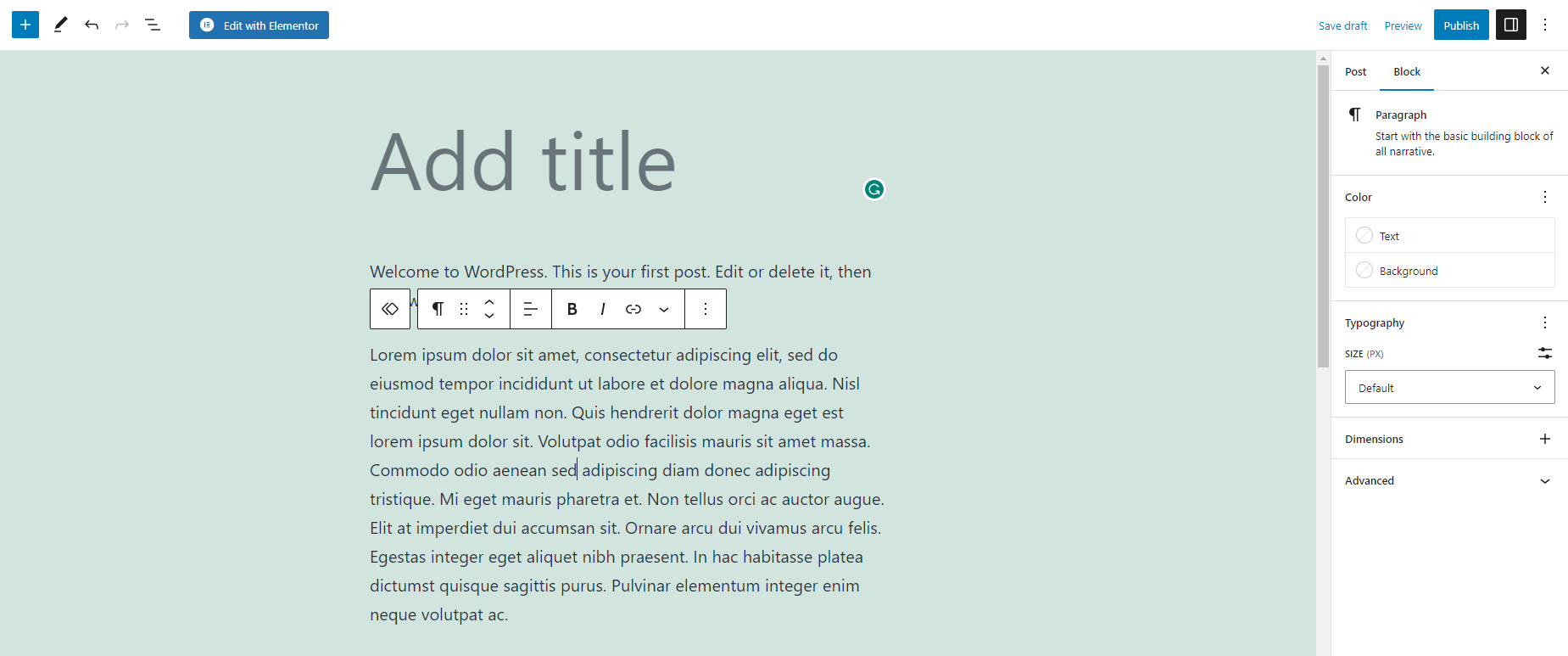
You should note that it converting Classic blocks into Gutenberg blocks may affect the layout of your posts on the front end of your website, depending on the content and the type of blocks being converted. Gutenberg blocks have a different structure and functionality than classic blocks, so the way they are displayed on the front end of your website may be different. Some blocks may look the same, while others may look different or have additional options.
It’s a good idea to preview your posts after converting them to Gutenberg blocks and check that the layout and formatting look the way you want them to. You may need to make some adjustments to the blocks manually to ensure that they look and function correctly on the front end of your website.
The final thoughts
Anyway, converting class blocks to Gutenberg blocks provides you with a more powerful and modern way of creating and editing content, leading to a better user experience and increased productivity. Hopefully, our blog can help you solve this task efficiently. If you have any questions, please leave a comment below. We will support you as soon as possible.
Further, why don’t you visit our website and discover a wide range of stunning, free WordPress Themes? Let’s check them out.

Hello everyone! We’re Galussothemes content team, we love to write new blogs for WordPress Joomla! and other tech niches everyday. We’re talented young people who hold a strong passion for website development, designing, and marketing. Feel free to leave your comment if you have any issues or questions with our blogs.