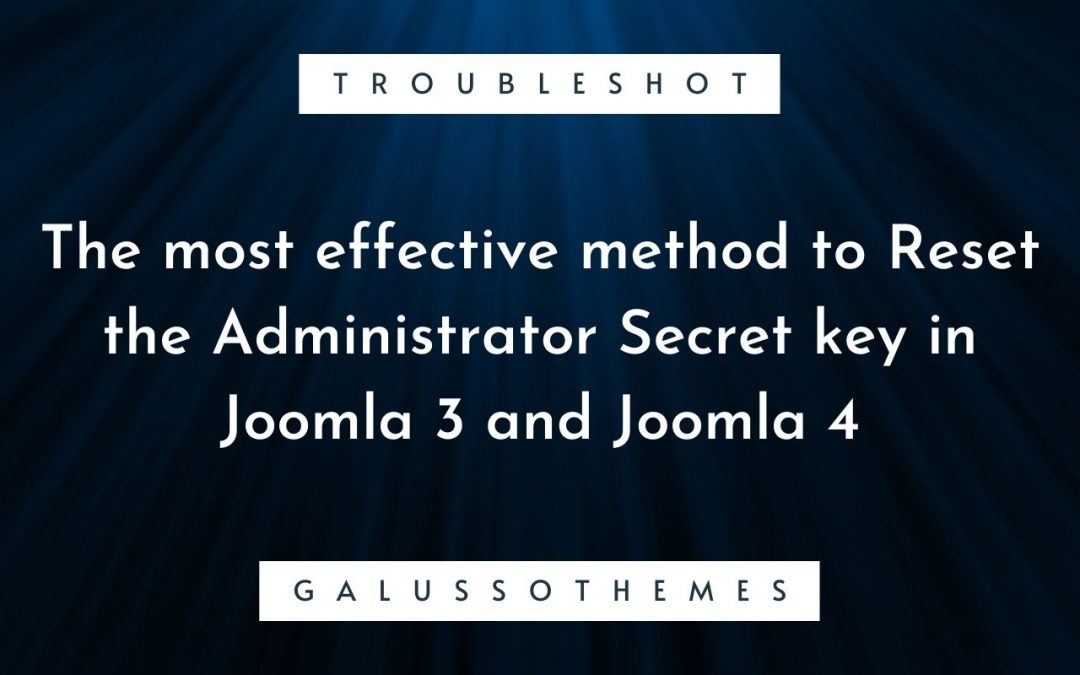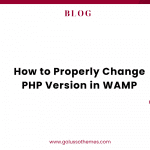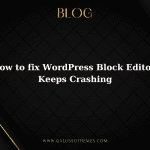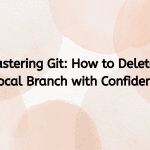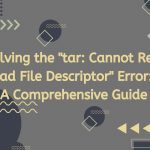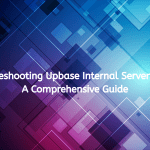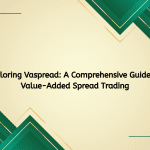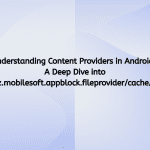Resetting the admin password in Joomla is a common task that website administrators may need to do from time to time. Joomla 3 and Joomla 4 have different methods for resetting the admin password, which will be covered in this blog post.
Resetting the Admin Password in Joomla 3
- Access the Joomla 3 recovery page: To reset the Joomla 3 admin password, navigate to the password reset page by appending “/index.php?option=com_users&view=reset” to your website’s URL. For example, if your website’s URL is “www.example.com,” the recovery page would be “www.example.com/index.php?option=com_users&view=reset.”
- Request a password reset: On the recovery page, enter the email address associated with the Joomla 3 admin account, then click the “Submit” button. A password reset email will be sent to the email address provided.
- Follow the instructions in the password reset email: The password reset email will contain a link that you can use to reset the password. Click on the link to access the password reset page.
- Enter a new password: On the password reset page, enter a new password, then confirm it.
- Save the new password: Click the “Save” button to save the new password. The password reset process is now complete.
Resetting the Admin Password in Joomla 4
- Access the Joomla 4 recovery page: To reset the Joomla 4 admin password, navigate to the password reset page by appending “/administrator/index.php?option=com_users&view=remind” to your website’s URL. For example, if your website’s URL is “www.example.com,” the recovery page would be “www.example.com/administrator/index.php?option=com_users&view=remind.”
- Request a password reset: On the recovery page, enter the email address associated with the Joomla 4 admin account, then click the “Submit” button. A password reset email will be sent to the email address provided.
- Follow the instructions in the password reset email: The password reset email will contain a link that you can use to reset the password. Click on the link to access the password reset page.
- Enter a new password: On the password reset page, enter a new password, then confirm it.
- Save the new password: Click the “Save” button to save the new password. The password reset process is now complete.
In conclusion, resetting the Joomla 3 and Joomla 4 admin password is a simple process that can be completed in a few steps. By following the steps outlined in this blog post, you can easily reset your Joomla 3 or Joomla 4 admin password and regain access to your website.