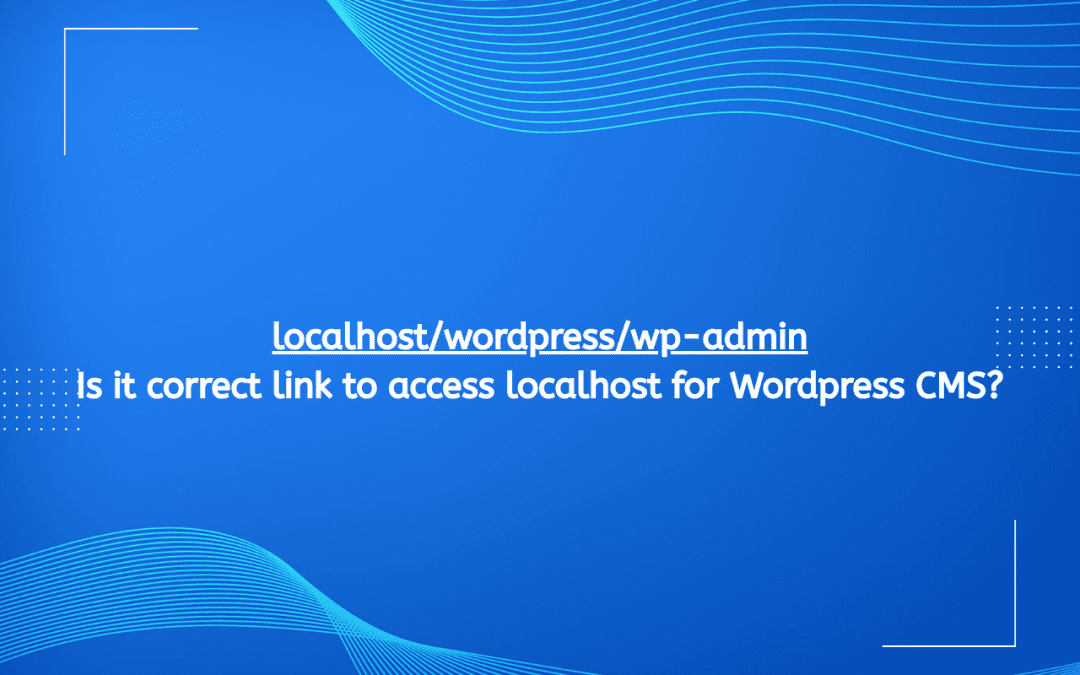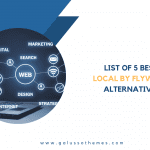Setting up a WordPress site locally is an excellent way to test themes, plugins, and configurations before deploying them to a live environment. The local development environment provides a safe space to experiment without affecting an actual website. One of the key components of managing your local WordPress site is the WordPress Admin Dashboard, accessible through localhost/wordpress/wp-admin. In this article, we’ll explore how to set up a local WordPress installation, navigate the admin dashboard, and utilize its features effectively.
What is Localhost?
Localhost refers to the local computer that a user is working on. When you set up a web server environment on your machine (using tools like XAMPP, MAMP, or WAMP), you can run a fully functional website without needing an internet connection. For WordPress, you typically access your local installation through a URL like http://localhost/wordpress.
Setting Up a Local WordPress Environment
Step 1: Install a Local Server
To run WordPress locally, you need a local server environment. Popular options include:
- XAMPP: A free and open-source cross-platform web server solution stack package.
- MAMP: A free, local server environment that can be installed under macOS and Windows.
- WAMP: A Windows web development environment that allows you to create web applications with Apache2, PHP, and MySQL.
Step 2: Download WordPress
- Visit the WordPress.org website and download the latest version of WordPress.
- Extract the downloaded zip file to the web server root directory (e.g.,
C:\xampp\htdocs\for XAMPP,/Applications/MAMP/htdocs/for MAMP).
Step 3: Create a Database
- Access phpMyAdmin: Go to
http://localhost/phpmyadminin your web browser. - Create a New Database: Click the “Databases” tab, enter a name for your database (e.g.,
wordpress), and click “Create.”
Step 4: Configure WordPress
- Open your browser and navigate to
http://localhost/wordpress. - Follow the Installation Wizard: Select your preferred language, enter the database details (database name, username as
root, and password as blank for local setups), and click “Submit.” - Set Up Site Information: Fill in your site title, username, password, and email. Click “Install WordPress.”
Step 5: Access the Admin Dashboard
After installation, you can access your WordPress Admin Dashboard by navigating to http://localhost/wordpress/wp-admin. Here, you’ll log in with the credentials you just created.
Exploring the WordPress Admin Dashboard
The WordPress Admin Dashboard is the control center for managing your website. Here’s a breakdown of its key components:
1. Dashboard Overview
The dashboard provides a summary of your site’s activity and updates. It includes:
- At a Glance: A quick view of your posts, pages, and comments.
- Activity: A listing of recent posts and comments.
- Quick Draft: A simple way to create a new post quickly.
- WordPress News: Updates and information from the WordPress community.
2. Posts
This section allows you to create and manage blog posts:
- All Posts: View and manage existing posts.
- Add New: Create a new blog post.
- Categories: Organize posts into categories for better navigation.
- Tags: Add tags to your posts to enhance searchability.
3. Media
The Media Library is where all uploaded images, videos, and files are stored. You can:
- Upload Files: Drag and drop files or use the upload button.
- Edit Media: Click on any file to edit details such as title, caption, and description.
4. Pages
Manage static content here:
- All Pages: View and manage existing pages.
- Add New: Create new pages, such as an About or Contact page.
5. Comments
Manage user interactions through comments:
- Moderate Comments: Approve, delete, or mark comments as spam.
- Settings: Adjust comment settings, including moderation requirements.
6. Appearance
This section allows you to customize the look and feel of your site:
- Themes: Browse, install, and activate themes.
- Customize: Access the WordPress Customizer to modify site settings like colors, fonts, and layouts.
- Widgets: Add and configure widgets for sidebars and footers.
- Menus: Create and manage navigation menus for your site.
7. Plugins
Plugins extend the functionality of your site. You can:
- Installed Plugins: Manage existing plugins.
- Add New: Search for and install new plugins from the WordPress Plugin Repository.
8. Users
Manage user accounts and roles:
- All Users: View and manage existing users.
- Add New: Create new user accounts and assign roles (e.g., Administrator, Editor, Author, Contributor, Subscriber).
9. Tools
Access various tools for site management:
- Available Tools: View tools available for managing your site.
- Import: Import content from other platforms.
- Export: Export your site content for backup or migration.
10. Settings
Configure site settings to suit your needs:
- General: Set site title, tagline, URL, email, and timezone.
- Writing: Configure options for writing posts.
- Reading: Manage how your site displays content to visitors.
- Discussion: Adjust comment settings.
- Media: Set media upload sizes.
- Permalinks: Configure the structure of your URLs.
Best Practices for Local Development
Keep Your Environment Updated
Regularly update your local server environment and WordPress installation to ensure compatibility with the latest features and security patches.
Use Version Control
Consider using Git for version control to manage changes in your codebase. This practice allows you to track changes and collaborate with others more effectively.
Backup Your Work
Even in a local environment, it’s prudent to back up your database and files regularly. Use plugins or manual methods to create backups.
Test Thoroughly
Before pushing changes to a live site, always test your features, themes, and plugins thoroughly in your local environment.
Conclusion
Accessing localhost/wordpress/wp-admin opens the door to a world of possibilities in managing your WordPress site. The local development environment provides a safe space for experimentation, allowing developers and site owners to test new features, themes, and plugins without the risk of affecting a live website.
By familiarizing yourself with the WordPress Admin Dashboard and its various components, you can effectively manage your content and customize your site to meet your needs. With the right setup and best practices, local WordPress development can be a powerful tool in your web development arsenal. Whether you are a novice or an experienced developer, mastering the local environment will enhance your ability to create, test, and deploy exceptional websites.

Hello everyone! We’re Galussothemes content team, we love to write new blogs for WordPress Joomla! and other tech niches everyday. We’re talented young people who hold a strong passion for website development, designing, and marketing. Feel free to leave your comment if you have any issues or questions with our blogs.