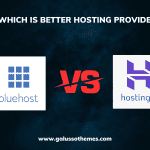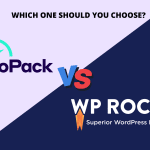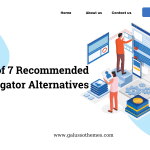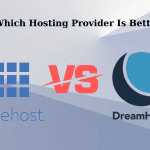Introduction
Are you looking for ways to optimize your WordPress website to be both smaller in size and faster in performance? Those two are usually connected, and there are plenty of lesser-known plugins that do just that for you and more!
Your WordPress web hosting server could be optimized and fast, but this isn’t always enough if the WordPress website is poorly codded or too big in size. This usually happens through unoptimized images, malfunctioning plugins, or even severely designed themes. There are even times when just one lousy plugin or snippet of code can wreck your WordPress website’s balance.
You might ask yourself whether or not it’s counter-productive to use a plugin to resolve issues that might arise from a bad plugin. You would be right that it can be counter-productive, but short of being a WordPress developer (or hiring one), this might be the most accessible solution for you.
In that regard, we’ve compiled this list of plugins that will help you with optimizing your performance:
Query Monitor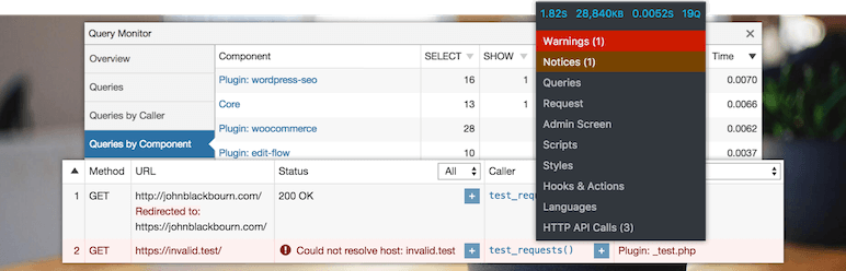
The screenshot is taken from: https://wordpress.org/plugins/query-monitor/
Query Monitor is a free WordPress debugging and development plugin that you can use to identify and debug slow database queries, AJAX calls, REST API requests, and much more than just that. It also reports back website details such as script dependencies and dependents, WordPress hooks that fired during page generation, web hosting environment data, conditional query tags met by the current page, and other helpful information.
Query Monitor was a plugin that was designed and developed by John Blackbourn. He is a core WordPress committer who is currently a working developer at Human Made and was previously employed by WordPress VIP. So you know that he’s an expert at what he does! If that isn’t a glowing recommendation, we don’t know what is.
If you happen to be a WordPress developer, this plugin will be even more beneficial to you!
Disable Emojis
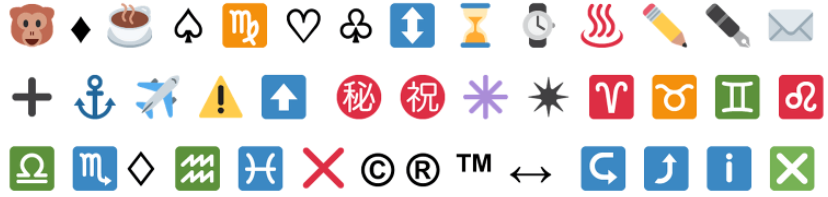
The screenshot is taken from: https://wordpress.org/plugins/disable-emojis/
Since the release of WordPress version 4.2, developers added support for emojis into the core for older browsers. The glaring issue with this is that it generates an additional HTTP request on your WordPress website to load the wp-emoji-release.min.js file. And, well, to give some perspective, this loads on every single page. While this file is only 10.5 KB, things like these add up over time on any website. Most WordPress websites are not going to be using emojis at all. So why not disable them to optimize the performance as much as you can?
Lazy Load for Comments
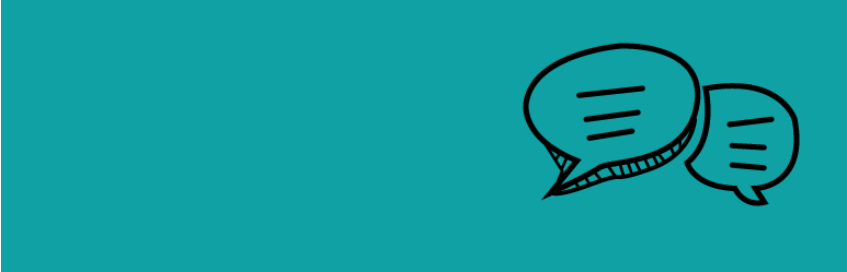
The screenshot is taken from: https://wordpress.org/plugins/lazy-load-for-comments/
The ability to lazy load comments isn’t built into the WordPress core. That’s a bit of a bummer, right? Given that by default, it loads all the Gravatars on each page load. However, a great lightweight and free solution that we recommend is the Lazy Load for Comments plugin.
It is a straightforward WordPress plugin to configure. Simply install it and then check under the Discussion settings, where you will find two options. By default, it is set to “On Scroll,” which is recommended. You can also set it to “On Click,” which will create a button for visitors to click on before the comments themselves load up based on the visitor’s request.
Using this plugin, although newly developed, will surely boost your website load speed depending on whether or not you have included comments on your page. If you don’t plan to use that feature, there isn’t a need to install it!
Complete Analytics Optimization Suite (CAOS)
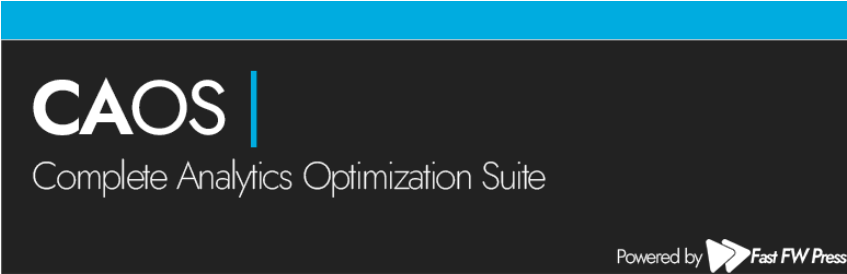
The screenshot is taken from: https://wordpress.org/plugins/host-analyticsjs-local/
Have you ever wanted to host Google Analytics locally on your WordPress website? Well, now you can, thanks to this free plugin. This plugin allows you to host your Google Analytics JavaScript file (analytics.js) locally and keep it updated using wp_cron(). Other features include anonymizing your visitors’ IP address quickly, setting an adjusted bounce rate, and placement of the script (either the header or footer).
To install the CAOS, you just need to enter your Google Analytics Tracking ID. The plugin adds the necessary tracking code for Google Analytics to your WordPress website by itself. It downloads and saves the analytics.js file to your server and keeps it updated using a scheduled script in wp_cron(). We recommend also setting it to load in the footer.
*Note: Please keep in mind that this plugin will most likely not work with other Google Analytics plugins, and you shouldn’t mix them.
Disable Embeds
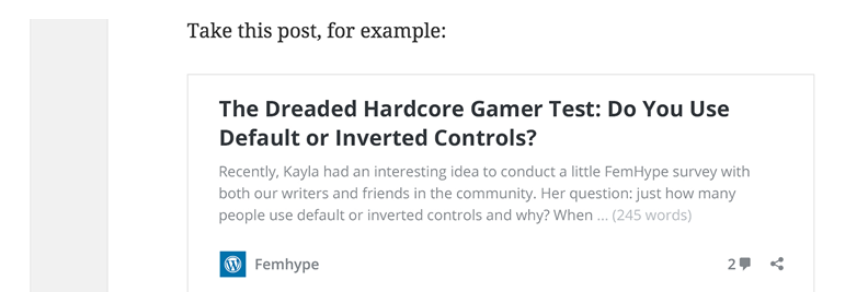
The screenshot is taken from: https://wordpress.org/plugins/disable-embeds/
Embedding allows users to add YouTube videos, tweets, and many other resources on their sites simply by pasting a UR. WordPress then automatically converts into an embed and provides a live preview in the visual editor. When WordPress 4.4 was released, they merged the oEmbed feature into the core. WordPress has been an oEmbed consumer for a long time, but it became an oEmbed provider with that update. This feature is helpful for a lot of people, and you may want to keep it enabled. However, what this means is that it also generates an additional HTTP request on your WordPress site now to load the wp-embed.min.js file.
And this loads on every single page! Just like the emojis, right? You’d be surprised how many features like that generate additional load time.
The Disable Embeds plugin prevents others from embedding your site,
prevents you from embedding other non-whitelisted sites and disables the JavaScript file from loading on your WordPress site, which helps with performance and load times!
Conclusion
Our wishes and intentions are that this list has been helpful for you and given you some knowledge about some lesser-known but still quite useful WordPress plugins that you can use to give your website a boost in the right direction.
While you are at it, why don’t you take a look at our Free WordPress Themes?
And if you are looking to get set up with a web hosting service, please look at these Cloud SSD WordPress Hosting plans!

Hello everyone! We’re Galussothemes content team, we love to write new blogs for WordPress Joomla! and other tech niches everyday. We’re talented young people who hold a strong passion for website development, designing, and marketing. Feel free to leave your comment if you have any issues or questions with our blogs.