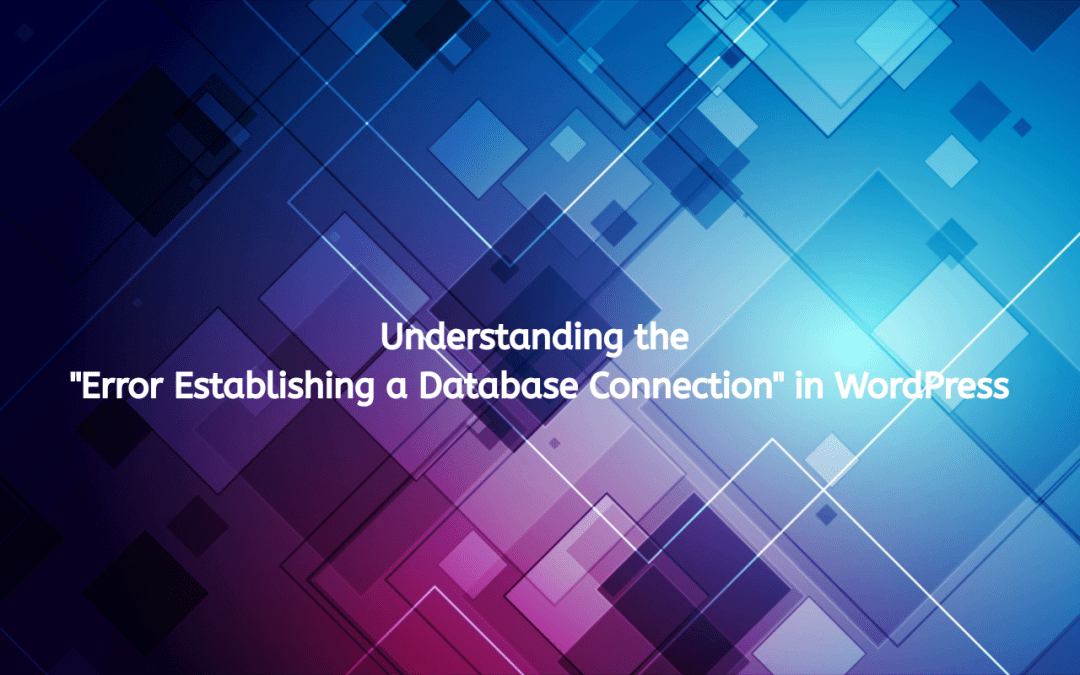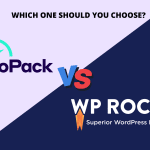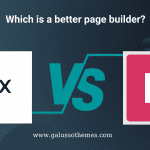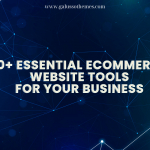One of the most common issues WordPress users encounter is the “Error establishing a database connection.” This error can be alarming, especially for those who are not well-versed in website management. It can also be a significant roadblock, rendering your site inaccessible. In this article, we will explore the causes of this error, how to troubleshoot it, and preventive measures to ensure it doesn’t happen again.
What Does “Error Establishing a Database Connection” Mean?
The “Error establishing a database connection” message indicates that WordPress cannot communicate with the MySQL database. This connection is crucial because WordPress relies on the database to store and retrieve all the information needed to run your site, including posts, pages, comments, and settings.
When this error occurs, your website will typically display a message similar to:
Error establishing a database connection
This message can be frustrating, but understanding its underlying causes will help you resolve the issue more effectively.
Common Causes of the Error
1. Incorrect Database Credentials
The most common cause of this error is incorrect database connection details in the wp-config.php file. This file contains essential information that WordPress uses to connect to the database, including:
- Database Name: The name of the database you created.
- Database Username: The username used to access the database.
- Database Password: The password associated with the database user.
- Database Host: The hostname for your database server (often
localhost).
If any of these details are incorrect, WordPress will be unable to connect to the database.
2. Database Server Issues
Sometimes, the database server itself may be down or experiencing issues. This can happen due to:
- Server Overload: Shared hosting environments can become overloaded with traffic, causing the database server to become unresponsive.
- Maintenance: The hosting provider may be performing maintenance on the database server.
3. Corrupted Database
A corrupted database can also lead to connection issues. This corruption might occur due to:
- Unclean Shutdowns: If the server goes down unexpectedly, data can become corrupted.
- Malicious Attacks: Hacks or malware can corrupt your database tables.
4. Plugin or Theme Conflicts
Sometimes, poorly coded plugins or themes can interfere with the database connection. If a plugin or theme is causing conflicts, it may prevent WordPress from properly accessing the database.
5. Hosting Provider Issues
Issues with your hosting provider can also lead to database connection errors. This could include:
- Expired Hosting Plan: If your hosting plan has expired, your database may become inaccessible.
- Server Migration: If your host has migrated servers, the database connection settings may have changed.
Troubleshooting the Error
If you encounter the “Error establishing a database connection,” follow these troubleshooting steps:
Step 1: Check wp-config.php File
- Access Your WordPress Files: Use an FTP client (like FileZilla) or your hosting provider’s file manager to access your website files.
- Locate wp-config.php: Find the
wp-config.phpfile in the root directory of your WordPress installation. - Verify Database Credentials: Open the file and check the following lines:
define('DB_NAME', 'your_database_name'); define('DB_USER', 'your_database_username'); define('DB_PASSWORD', 'your_database_password'); define('DB_HOST', 'localhost'); // or your database hostEnsure all details are correct. If you’re unsure about the database name, username, or password, you can find this information in your hosting account’s database management section.
Step 2: Check Database Server
- Access phpMyAdmin: Navigate to your hosting account’s control panel and open phpMyAdmin.
- Login: Use your database credentials to log in.
- Check Server Status: If you can’t log in, your database server might be down. Contact your hosting provider for support.
Step 3: Repair the Database
If you can access phpMyAdmin but suspect database corruption, you can attempt to repair it:
- Select Your Database: Click on the database you are using for your WordPress site.
- Check All Tables: Select all tables in the database.
- Repair Tables: From the dropdown menu, choose “Repair table.”
Step 4: Deactivate Plugins
If the error persists, a conflicting plugin could be the culprit:
- Access File Manager or FTP: Navigate to the
wp-content/pluginsdirectory. - Rename the Plugins Folder: Change the name of the
pluginsfolder toplugins_old. This will deactivate all plugins. - Check Your Site: Visit your website to see if the error is resolved. If it is, rename the folder back to
pluginsand reactivate each plugin one by one to identify the conflicting one.
Step 5: Switch to Default Theme
If plugins aren’t the issue, your theme might be causing the error:
- Access wp-content/themes: Navigate to the themes directory.
- Rename Your Active Theme Folder: This will force WordPress to revert to a default theme (like Twenty Twenty-One).
- Check Your Site: If the error is resolved, investigate issues with your original theme.
Step 6: Contact Your Hosting Provider
If the error persists after trying the above steps, it may be a broader issue with your hosting provider. Contact their support team for assistance, as they may have insights into server issues or account problems.
Preventing Future Database Connection Errors
1. Choose a Reliable Hosting Provider
Selecting a reputable hosting provider is crucial. Look for one that offers robust uptime guarantees, excellent customer support, and scalable resources.
2. Regular Backups
Regularly back up your WordPress site, including the database. Use plugins like UpdraftPlus or BackupBuddy to automate this process. In case of a database issue, you can restore your site quickly.
3. Update WordPress, Themes, and Plugins
Keep your WordPress core, themes, and plugins updated. Regular updates not only introduce new features but also fix bugs and vulnerabilities that could lead to issues.
4. Optimize Database Regularly
Use plugins like WP-Optimize to clean up your database. Regular optimization can help prevent corruption and improve performance.
5. Monitor Site Health
Utilize the Site Health feature in WordPress (found under Tools > Site Health) to monitor your site’s performance and address potential issues proactively.
Conclusion, is it easy to solve Error Establishing a Database Connection issue?
The “Error establishing a database connection” can be a daunting issue for WordPress users, but understanding its causes and troubleshooting steps can simplify the resolution process. By implementing preventive measures and maintaining a robust local environment, you can minimize the chances of encountering this error in the future. Remember, a healthy website requires regular maintenance, vigilance, and a proactive approach to managing your WordPress installation. With the right practices in place, you can ensure that your site remains accessible and performs optimally.

Hello everyone! We’re Galussothemes content team, we love to write new blogs for WordPress Joomla! and other tech niches everyday. We’re talented young people who hold a strong passion for website development, designing, and marketing. Feel free to leave your comment if you have any issues or questions with our blogs.